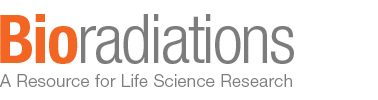Archives
Fig. 4. Choose default values by clicking Next through the successive dialog boxes. The software will calculate matches and display the master image, the blot images, and an Experiment Summary with match rates.
Fig. 3. Select Proceed. In the next dialog box, select the cropped image of the stained gel as the master gel. Select Add unmatched spots from all gel images to the Master gel. This will create an artificial image containing all of the detected spots from both the stained blot and the immunodetected western blot.
Fig. 2. Create a new experiment (File > New Experiment). Select both of the cropped images. Move through the next set of screens by clicking Next. This will select the default options. Follow the instructions on the Spot Detection Parameter Wizard. Increase the sensitivity to maximize the number of spots identified.
Fig. 1B. Crop the images to include only the area containing well-resolved protein spots. Use the Advanced Crop function to ensure that the cropped images are registered with each other. Place the crosshairs on a recognizable feature common to both images (Edit > Image > Advanced Crop > Define Crop Area).
Copyright © 2024 Bio-Rad Laboratories, Inc. All rights reserved | Trademarks